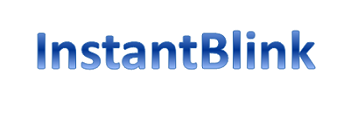A step by step guide on how to access workspace for Google Bard
Google has announced to expand the boundaries of Artificial bot to access workspace for Google Bard.
Google Bard is an AI experiment by Google that lets you collaborate with generative AI. It is powered by a research large language model (LLM), specifically a lightweight and optimized version of LaMDA. You can use Bard to boost your productivity, accelerate your ideas and fuel your curiosity.
Google Bard
Bard is designed so that you can easily visit Google Search to check its responses or explore sources across the web. It is currently available in the U.S. and the U.K., with plans to expand to more countries and languages over time.
The admins will be able to turn access to Bard on for their users in the Admin console under Apps > Additional Google Services > Early Access Apps.
Besides, Google unveiled Bard in January, 2023 to compete against OpenAI ChatGPT and Microsoft Bing. However, it was earlier opened for only a limited number of users.
Workspace Admin has the Access
While, Google announced rolling out Bard integration option with Workspace from May 5, 2023.
“The admin control to enable or disable access to Bard will be available for all Google Workspace customers, even if Bard isn’t available in your country yet. That means that even if Early Access Apps are turned on for your organization, users located in countries in which Bard is not available will not be able to access the service,” Google blog wrote.
A Step by Step guide: how to get started
Again, this feature will be off by default and can be enabled at domain, OU, or group level.
Here’s step-by-step guide to on the setting:
Firstly, Sign in to your Google Admin console (Sign in using an administrator account).
Secondly, in the Admin console, go to Menu – Apps > Additional Google Services.
Next, click on Early Access Apps. Further, click on Service status. Furthermore, to turn a service on or off for everyone in your organization, click on for everyone or off for everyone, and then click Save.
Moreover, to turn a service on or off for an organizational unit. At the left, select the organizational unit. To change the Service status, select on or off. This step is optional as it totally depends on user requirements.
If the Service status is set to Inherited and you want to keep the updated setting, even if the parent setting changes, click Override.
However, if the status is set to Overridden, either click Inherit to revert to the same setting as its parent. Or click Save to keep the new setting, even if the parent setting changes.
Finally, to turn on a service for a set of users across or within organizational units, select an access group. For details, go to turn on a service for a group.