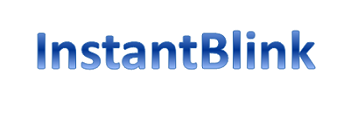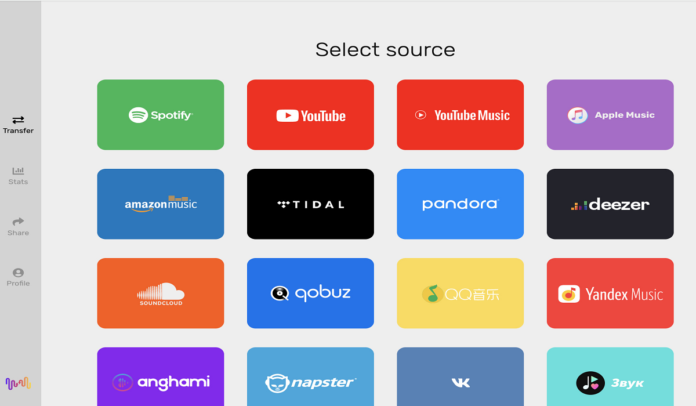Music Lovers Transfer your Playlists between Spotify, Apple Music, Amazon Music, and Gaana
Music is a boom in India and holds a special place in everyone’s life. Transferring playlists between applications has never been easy for music lovers in India.
Music streaming has taken a turning point in the music industry. Since, everyone is in the time trial of music streaming services; it’s been difficult to pick anyone.
With the ongoing change in the technology, people often tend to switch their apps. However, switching apps may lead to loss of already created playlists.
Simultaneously, transferring each song and re-creating playlists becomes a daunting task. To overcome such hazards, a nifty tool, Soundiiz comes to rescue. This tool helps in transferring entire playlists plus syncs them all in one.
How to get started for Soundiiz to work effectively
1. Visit soundiiz.com on any device and log in using the button on the top right
2. You’ll be directed straight to the Soundiiz web app
3. Tap the hamburger menu icon on the top left and hit the Connect Services button on the bottom left
4. Here, hit the Connect button for the services you wish to transfer/sync playlists between.
Transfer playlists
1. Open the hamburger menu again and tap on Transfer under the Tools section
2. Select source (the service you wish to transfer your playlists from) and destination (the service you wish to transfer to)
3. Hit the Start button
4. Hit the pencil icon to select the playlist you wish to transfer. Note that you’ll only be able to transfer one playlist at a time if you are a free Soundiiz user
5. Keep hitting the Confirm buttons at the bottom to proceed until you see the Transferring screen.
Apart from this, you can transfer only one playlist at a time. However, you can repeat the process until you are done with the transfer process.
Sync playlists
Syncing playlists will be at ease with the help of soundiiz. Turn on the sync for both playlists. When you add a song in one playlist, it automatically gets add on in another playlist.
1. Visit soundiiz.com/webapp and open the menu from the left again. Select Synchronise from under Tools
2. Select the first playlist and hit the Confirm and continue button
3. Select the destination platform and then select the second playlist
4. Select the Add tracks option here. Doing so will automatically add whatever tracks you add to your source playlist to your destination playlist as well
5. Select a frequency for syncing between Each day and Each month
6. Hit Save configuration
Just note that Soundiiz only lets you activate a single ‘Sync’ when you’re unsubscribed. While the feature has been tried and tested, you can always open the hamburger menu, navigate to My syncs from under the Automation section, and delete the Syncs you have set up in the event things go haywire.