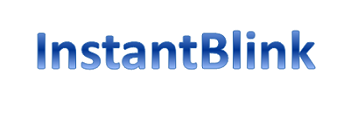How to create a secret, blank folder on Windows 11 using tips and tricks to store private files
Windows 11 Blank Folder
Windows is an operating system designed by Microsoft and used worldwide. It is the most common operating system for personal computers. Users tend to fall prey for Windows update and latest versions, yet unaware of the Windows 11 tips and tricks and special characteristics.
One such trick that users are unaware of the software is the ability to create a blank folder either on your desktop or within a sub-folder. The creative trick here is that the blank folder does not have any icon or name to publish.
In such manner it is hard to spot and get attention of any. For a user to spot it, you have to hover your mouse over it.
This folder can be used to store personal and classified information. User can store multiple files and data in this folder for personal use. More to it, you can hide it from other users especially from kids who can tamper with special files.
Here’s how to create such folder with Windows11 tips and tricks
How to create a Blank Folder?
To create a folder with a blank name, create a new folder on your Windows desktop by rick-clicking anywhere on the desktop and choosing New>Folder. When the folder is created, right-click on it again and choose Rename in the contextual options.
You will need a full-size keyboard (a keyboard with a Numpad on the right) for what’s next. Type in Alt+0160 (the Alt-code shortcut for a no-break space) and hit enter. You should now have a folder with no name.
How to remove the icon?
To remove the icon of the folder: right-click on the folder again and go to properties. Here, you can navigate to the last tab titled ‘Customise’ and then choose the bottom-most option titled ‘Change icon’.
Here’s the blank icon you need to select. (Express Photo)
Among the default options that show up, scroll to the right and you will see four blank icons. Choose any of them and you’re good to go.
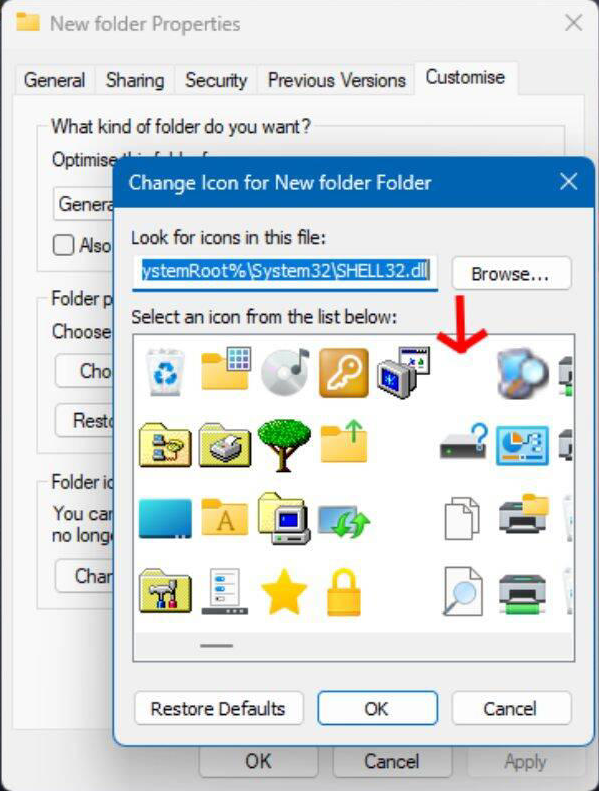
Now you are all set with no folder name and no icon.
The folder can only be spotted when clicked on, included in a selection window or hovered on with the mouse.
If you use place this folder on your desktop, then make sure you ideally position it in a different corner of the desktop.
Items stored in this folder can be all kinds of files and even sub-folders.
Windows come up with all kinds of tips and tricks, all you need to do is just keep following our blog or Microsoft for latest updates.